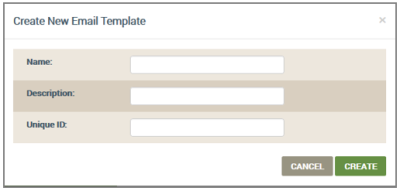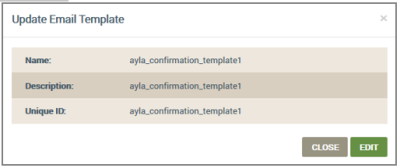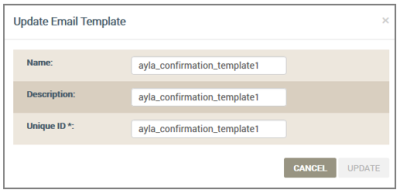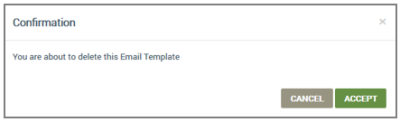Managing Email Templates
This section provides the basic procedures for managing email templates, which are:
Create an Email Template
- On the Email Templates page, click ADD NEW open the Create New Email Template dialog box, as shown below:
- Enter the template information:
- Name - the name for the email template.
- Description - a short phrase describing the email template.
- Unique ID - a unique identification for the email template. Each email template has a unique template ID that is used in the web or mobile app as an API parameter. The Ayla Cloud uses the template ID when building and delivering the appropriate email template. For example, when an email is to be sent, the Ayla Cloud looks for the template based on the specified template ID, and uses that template to build an email body, after performing all the substitutions.
- Click CREATE.
View/Edit Templates
- Click the email template you wish to view/edit in the table listing on the Email Templates page. This shows the Update Email Template dialog box:
- Click EDIT, and modify the information as needed. Following is an example of the dialog box in edit mode:
- Click UPDATE to change entry for this template on the Email Template page, or CANCEL to close the dialog box without saving.
Delete Templates
- In the table listing of templates, locate the template and click the Trash Can icon at the end of the row. Following is an example of this icon:
- Click ACCEPT in the Confirmation dialog box:
Please click here to let us know how we're doing. Thank you.